The Transaction Logs folder in the Administration (Administrator) branch of FaxPress Plus, allows you to view and manage the FaxPress Enterprise transaction log files. The Enterprise's transaction logs contain information about all the faxes the fax server has sent and received. There are two transaction logs: Received Logs, and Transmitted Logs. Every time you fax a document, the Enterprise generates a log entry that indicates who sent the fax, when it was sent, where it was sent, and other information about the fax. The same type of information is recorded for every fax received by the fax server. Only FaxPress Enterprise users with Administrator privilege can manage (view, edit, or delete) the transaction logs.
The transaction logs can be saved as either .txt or .csv files, and can also be printed.
To select date ranges and define filters for your received and transmitted transaction logs, follow these steps:
| 1. | Login to FaxPress Plus with Administrator privileges. |
| 2. | Select the Administration folder and expand the Transaction Logs branch. |
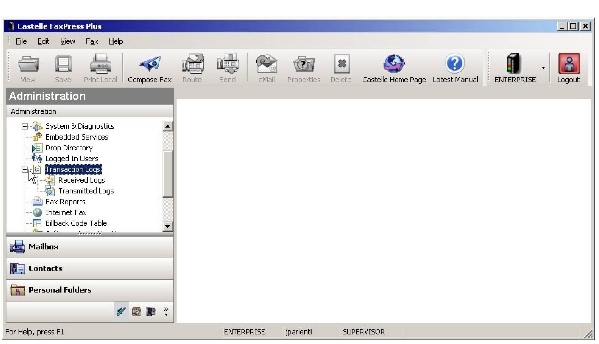
| 3. | Click (or right-click and select Set Filter) on either Received Logs or Transmitted Logs to access the Transaction Log Dates and Filters tabs. |
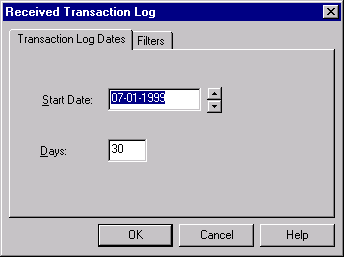
| 4. | Enter the Start Date from which you would like to view the transaction log records. In the Days field, enter the duration for this view. |
| 5. | Click on the Filters tab to define filters for each of your transaction log folders. |
Display all records in the given date range by checking the Get all records option in the Filters tab. Or, filter records according to values entered in the Choose records with section:
For received transactions:
| ■ | To—Fax recipient |
| ■ | RTI—Remote Terminal Identity |
| ■ | Line—FaxPress line number on which the fax was received |
| ■ | Status—Choose from Succeeded or Failed faxes |
For transmitted transactions:
| ■ | Sent by—Sender of the fax |
| ■ | To—Recipient of the fax |
| ■ | Bill Back—Bill Back code associated with the fax |
| ■ | Line—FaxPress line number used to send the fax |
| ■ | Status—Choose from Succeeded or Failed faxes |
Viewing Transaction Logs
To view an individual log record, either double click on the transaction, or right-click on the record to display a context menu. Choose Properties to display the Transaction Logs Property dialog box.
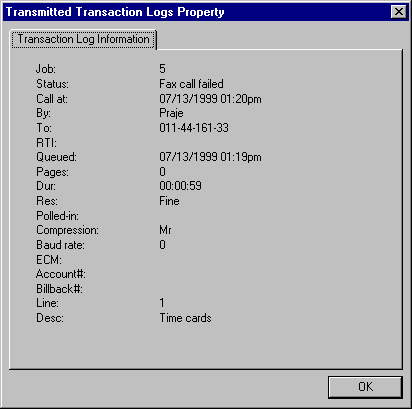
This window provides fax details: status, date received, RTI (Remote Terminal ID), number of pages, transmission time, resolution, compression scheme, baud rate, recipient, and the incoming fax line.
Saving Transaction Logs
To save either the Received or Transmitted transaction logs, follow these steps:
| 1. | Right-click on the folder for either Transmitted Logs or Received Logs. |
| 2. | From the context menu, select Save As. The Transaction Log dialog box will be displayed. |
| 3. | Define the date range and filters you want to employ for this log. |
| 4. | Specify the file name and location where the records will be stored in the Save As dialog box. |
You can save your transaction logs as either text files or comma delimited files.
Printing Transaction Logs
To print the two types of Transaction Log lists, follow these steps:
| 1. | Right-click on the Received Logs or Transmitted Logs branch in the FaxPress Plus tree. |
| 2. | Choose the Print option and select a printer (FaxPress/Network... or Local printer driver). |
| 3. | Define the date range and filters for this log to bring up the FaxPress/Network Print dialog box. |
| 4. | Select number of copies and click OK. |
| 5. | To change the configuration of your printer, click on the Printer button. The Printer Configuration dialog box will be displayed. For detailed information regarding the configuring of printers, refer to Setting Printer Configuration Properties. |
|
FaxPress Enterprise & Enterprise Redundant WebHelp
Last Updated: 11/1/2007
E-mail this page |
Castelle 855 Jarvis Drive, Suite 100 Morgan Hill, CA 95037 Toll-free 800.289.7555 Tel 408.852.8000 Fax 408.852.8100 |